5 Percent
Introducing Techne, an integrated CAD/CAM application.
Screen Shots
Main Page
 The general layout is tools on the top of the screen, on the left a pane displaying each cut, and the design area in the center.
The general layout is tools on the top of the screen, on the left a pane displaying each cut, and the design area in the center.3D View
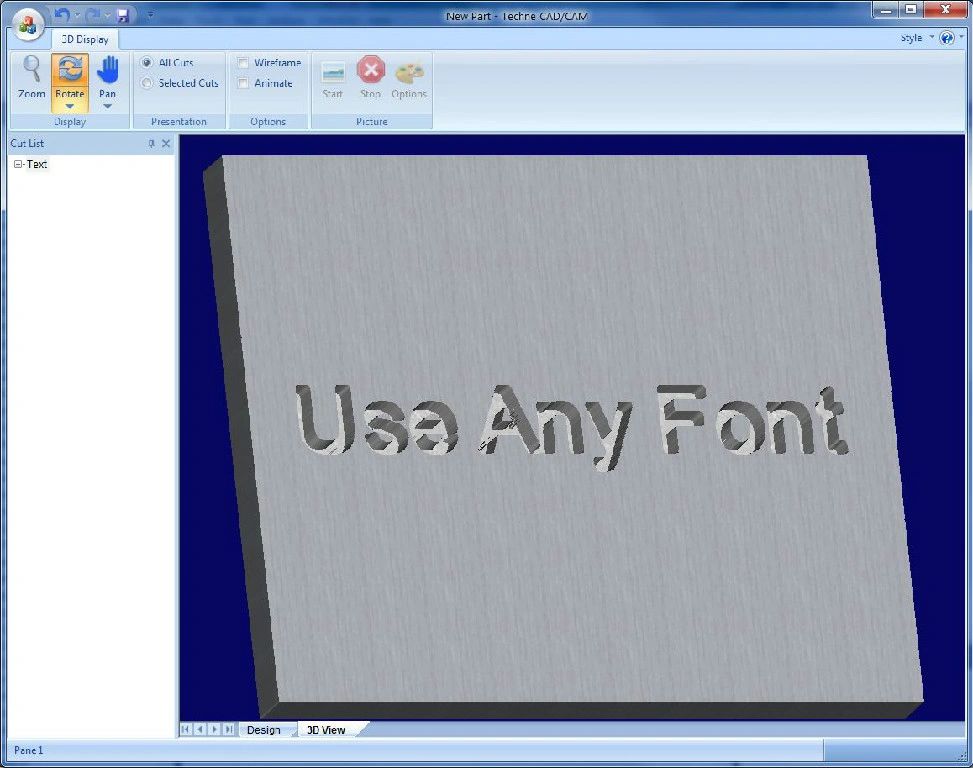
A 3D preview of the part is continously generated using multi-threading techniques. What this means is that todays CPUs can do mutiple tasks as the same time. Techne uses one task to compute a 3D rendering while you are working on the part resulting in very fast previews. You can pan, zoom and rotate the preview.
Add and Subtract Cuts
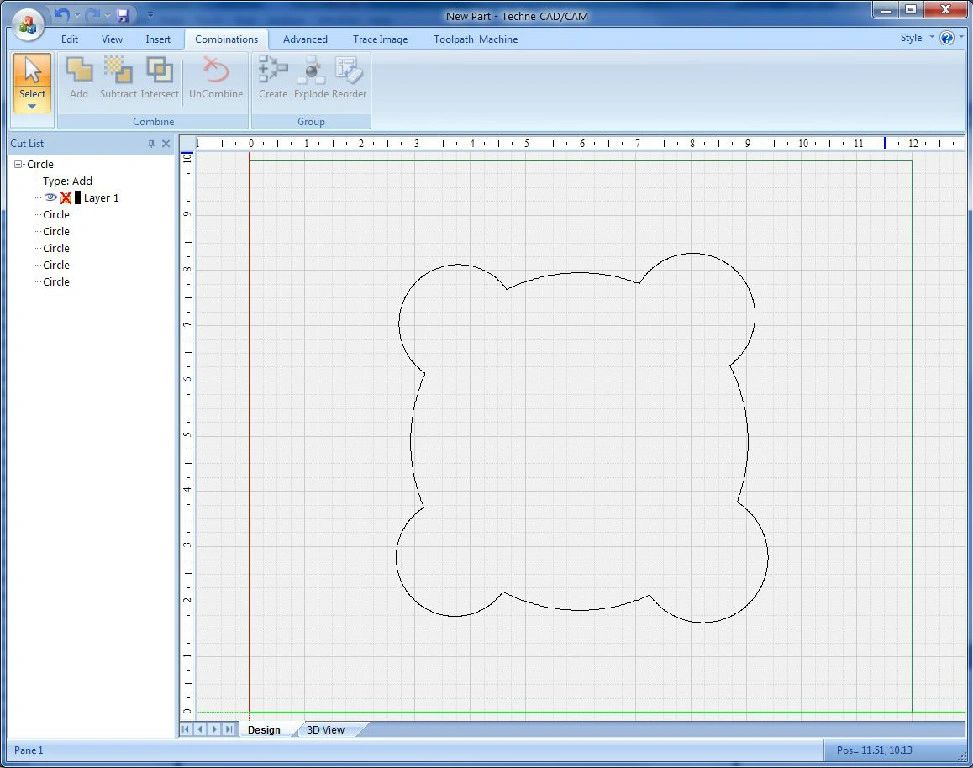
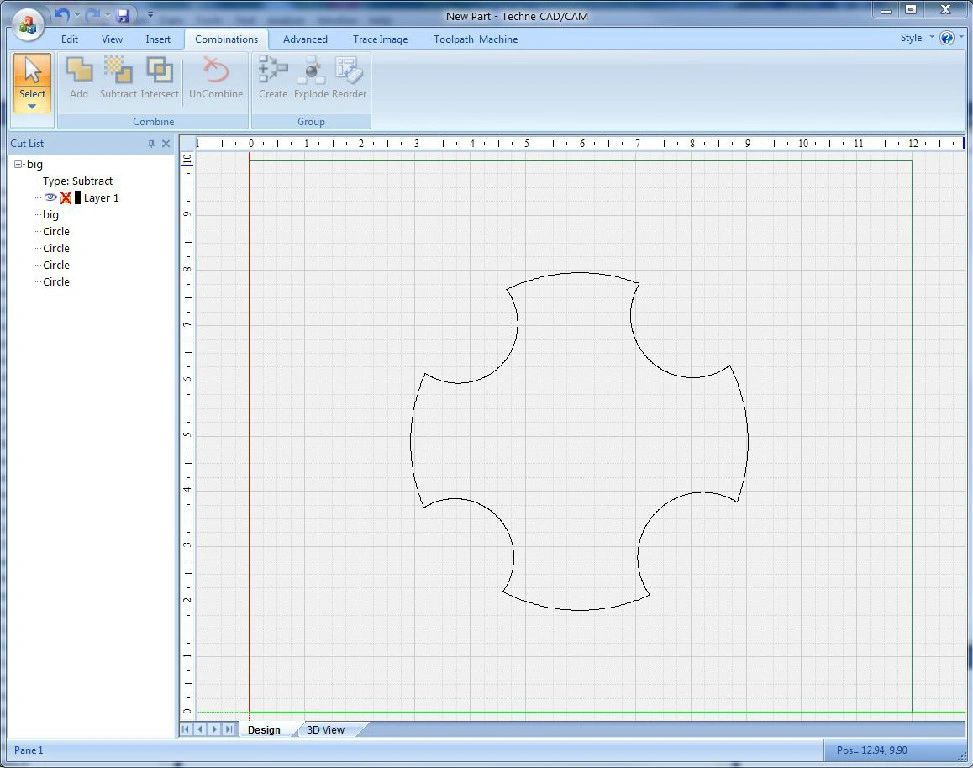
The above two images show the addition and subtraction of four small circles around a large circle. Looking at the left side of Techne, there is a pane showing each of the parts making the combined cut. You can edit the individual members of the the combination, move them around or resize them. The ability to change the members persists after you save the design. You can even see the results of changes real-time.
Text Tool
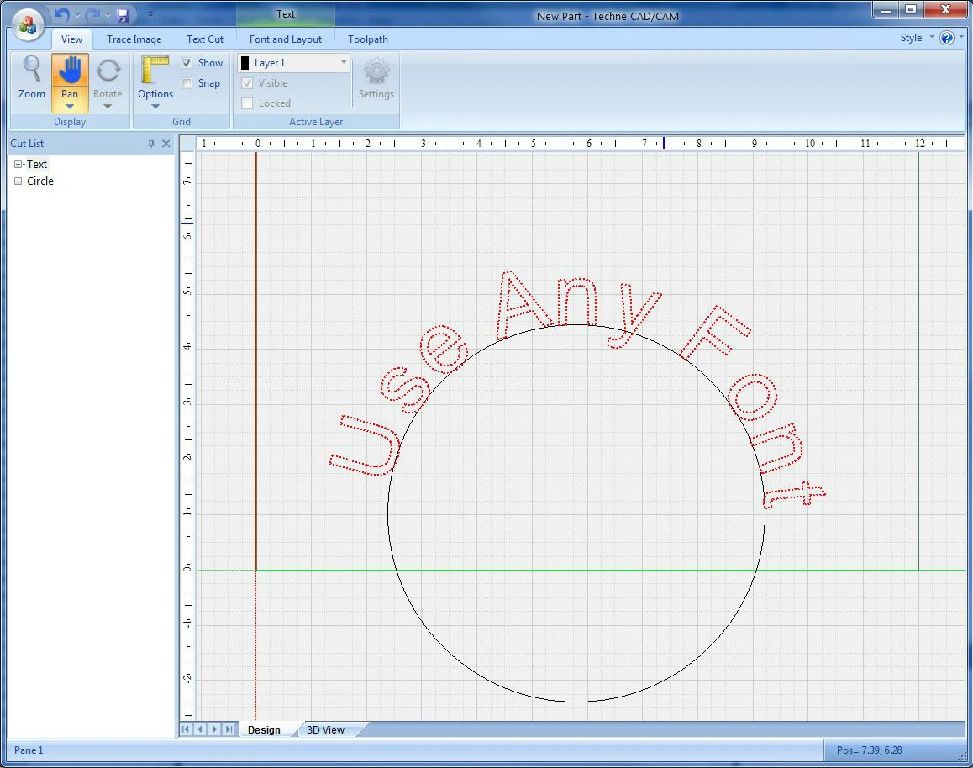
One of the interesting features of the text tool is that you can have the text follow along the path degined by another cut. In this example the text follows the circle. Any vector based font on your system can be used.
